Salesforce CPQ:
Salesforce CPQ, which stands for Configure, Price, Quote, is a powerful tool designed to help organizations streamline and automate their sales processes, particularly in the context of complex product and service configurations.
Understanding of Salesforce CPQ Product Rule:
Salesforce CPQ Product rules can be useful to assess product options within a bundle, quote, or quote line based on specific conditions, and take appropriate actions accordingly. They can help enforce business logic during configuration, providing feedback to sales representatives about product selection. Moreover, they can suggest or limit product offerings within a bundle. Salesforce CPQ Product rules are highly scalable as you can apply a rule to different bundles, rather than setting it up for each bundle. This makes them an excellent tool for speeding up the quoting process and ensuring order accuracy.
Object involved in Product Rule
- Error condition
- Product Actions
- Configuration Rule
- Lookup Queries (Product Rule)
1) Error condition
If any of the quote lines meet their conditions, error conditions will pass. It’s important to note that Salesforce CPQ compares lookup query data to all quote lines, not just the lines that pass error conditions. In case you have multiple rules that can affect the same product or products, it’s advisable to rank them by evaluation order. This will ensure that Salesforce CPQ evaluates the higher-ordered rules last. Therefore, the product rule with the highest evaluation order number is the final product rule considered.
Example :
There are two products Product A and Product B. The Product A quantity should not be greater than Product B. If the quantity of Product A is greater than the quantity of Product B, then an error should be triggered.
2) Product Actions
A product action is a feature that allows you to perform an action on a product option. This can include selecting or deselecting an option within a bundle, or hiding an option from view. The product action operates based on the parent product rule’s scope, conditions, and evaluation event.
Example :
There are two products Product A and Product B. If Product A is selected by sales reps then Product B should be auto-selected, Add, Remove, Enable, Disable. Implement this product action type, which should be Add, Remove, Enable, Disable.
3) Configuration Rule
It links the product rule to the bundle. The configuration rule’s Product field represents the bundle you’re targeting. You can also set your configuration rule’s product field to a specific bundle so your product rule can target that bundle across multiple quotes.
Example: If the user selects a warranty for any product, the system should automatically extend the warranty for all selected products to be at least equal to the longest selected warranty.
4) Lookup Queries (Product Rule)
Use lookup queries with your product rules to query data from a Custom object. Use that data to change products and configurations in the quote line editor and configurator.
Example: The Electronic circuit bundle that supports different socket standards, so your customer in Germany can buy the same bundle as one in the United States. Now imagine that you want to limit which socket can be sold to customers based on the country in the quote’s Ship To Country field
Summary Variables in Product Rules
Summarize the data by using summary variables, you can use them in Salesforce CPQ product rule error conditions, price conditions, price actions, quote term conditions, and other summary variables. There are five aggregate functions we can perform for the aggregation while creating a summary variable.
- Sum => This function calculates the total sum of all values in aggregate fields.
- Min=> This function will return the smallest value among all the fields that are aggregated.
- Max=> This function returns the highest value of all the aggregate field’s values.
- Count => This function calculates the total number of records that meet the specified filter criteria.
- Average => This function calculates the average value of all the fields that have been aggregated.
Types of Salesforce CPQ Product Rules
- Validation
- Alert
- Selection
- Filter
1) Validation:
Validation is a feature in product rules that displays an error message and does not allow a save until we have taken action to correct the mistake according to the error message which is shown by the validation rule we created. The validation rule checks the error condition, and if it is true, it displays an error message. We can only save the product after resolving the error.
Example:
In the bundle” Accounts Receivable”, Don’t allow the user to save the bundle
if the product option quantity “ Implementation Services ‘ is greater than the option quantity ‘Intelligent Optimization Service License‘.
➥ Step 1: Create a Summary Variable to determine the aggregated quantity of Implementation Services in a configuration.
A. Click the Summary Variables tab from the navigation bar.
B. Click New.
- In the Variable Name field enter a meaningful name: Total quantity of Implementation Services
- For the Target Object, select Product Option
- For the Aggregate Function, select the Sum
- For the Aggregate Field, select Quantity
- For the Filter Field, select Product Code
- For the Operator, select equals
- In the Filter Value field, enter Implementation Services (Product code)
C. Click Save.
➥ Step 2: Repeat the same step for Product Intelligent Optimization Service License
➥ Step 3: Create a Product Rule that confirms how the validation rule will function during product configuration.
A. Click the Product Rules tab from the navigation bar.
B. Click New.
- In the Product Rule Name field enter a meaningful name: Intelligent Optimization Service License quantity must be greater than or equal to Implementation Services quantity
- For the Type, select Validation
- For the Scope, select Product
- For the Evaluation Event, select Always
- Check Active
- For the Conditions Met, select All
- For the Message, enter: Intelligent Optimization Service License quantity must be greater than or equal to Implementation Services quantity!
C. Click Save.
➥ Step 4: Create an Error Condition that controls when the rule fires, that is only when the Product Intelligent Optimization Service License Summary Variable is less than the Product Implementation Services Summary Variable.
A. Click the Related tab from the navigation bar.
B. Click New in the Error Conditions related list.
- Tested Variable: Total quantity of Product Intelligent Optimization Service License
- Operator: Less than
- For the Scope, select Filter Type: Variable
- Filter Variable: Total quantity of Product Implementation Services
C. Click Save.
➥ Step 5: Create a Configuration Rule to show that the validation rule will apply to the Accounts Receivable bundle.
A. In the Configuration Rules related list, click New.
- Check Active
- For the Product, select Accounts Receivable
B. Click Save.
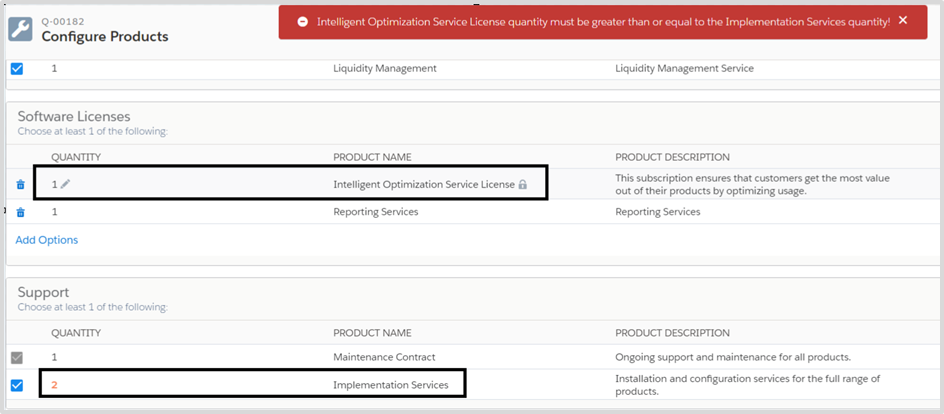
2) Alert:
When creating a Product Rule, if we choose “Alert” as the product type and when we select a specific product and try to save it if the error condition returns true then it shows an alert message to suggest the best option. We can follow the alert’s suggestion and select a different product, or we can continue with the selected product based on our requirements. The alert message is simply a suggestion and is intended to help us make informed decisions when an error condition occurs.
Example:
If the customer selects the iPhone 14 Pro and chooses the product option ‘Battery Capacity with 5000 mAH‘ instead of the option ‘Battery Capacity with 7000 mAH,’ display a message. This selection should not restrict the sale in Salesforce CPQ.
➥ Step 1: Create a Product Rule that confirms how the Alert rule will function during product configuration.
A. Click the Product Rules tab from the navigation bar.
B. Click New.
- In the Product Rule Name field enter a meaningful name: Alert for latest version of Battery Capacity with 7000 mAH
- For the Type, select Alert
- For the Scope, select Product
- For the Evaluation Event, select Always
- Check Active
- For the Conditions Met, select All
- For the Message, enter: You have chosen the battery capacity of 5000 mAH for your iPhone 14 Pro. Please be aware that this selection may impact the device’s overall battery life compared to the 7000 mAH option!
C. Click Save.
➥ Step 2: Create an Error Condition that only fires if the product is Power Backup with 500KW.
A. Click the Related tab from the navigation bar.
B. Click New in the Error Conditions related list.
- Tested Object, Product Option
- Tested Field, SBQQ__ProductCode__c
- Operator, not Equal
- Filter Type, Value
- Filter Value, Battery Capacity with 7000 mAH(Product Code)
C. Click Save.
➥ Step 3: Create a Configuration Rule to show that the Alert rule will apply to the Accounts Receivable bundle.
A. In the Configuration Rules related list, click New.
- Check Active
- For the Product, select Accounts Receivable
B. Click Save.
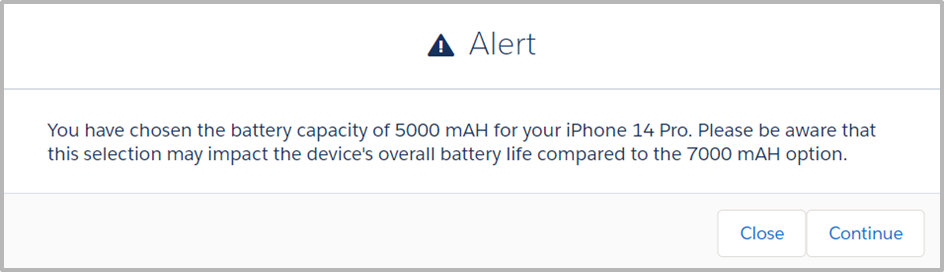
3) Selection:
Product Options can be customized to automatically perform actions without displaying messages. In other words, rules can be set to add, delete, hide, show, enable, or disable options.
Example:
Let’s take an example where you have an iPhone 14 mobile product and a 66-watt charger as additional accessories in Salesforce CPQ. We will create a simple scenario where the 66-watt charger will be added automatically to the quote when the customer selects the iPhone 14.
➥ Step 1: Create a Product Rule that confirms how the validation rule will function during product configuration.
A. Click the Product Rules tab from the navigation bar.
B. Click New.
- In the Product Rule Name field enter a meaningful name: 66-watt charger selection
- For the Type, select Selection
- For the Scope, select Product(Mind that Product Selection Rules should always have the scope Product)
- For the Evaluation Event, select Always
- Check Active
- For the Conditions Met, select All
C. Click Save.
➥ Step 2: Create an Error Condition by following the steps
A. Click the Related tab from the navigation bar.
B. Click New in the Error Conditions related list.
- Tested Object, Product Option
- Tested Field, SBQQ__ProductCode__c
- Operator, Equal
- Filter Type, Value
- Filter Value, iPhone 14(Product Code)
C. Click Save.
➥ Step 3: Create a Product Action that will add a 66-watt charger Product.
A. Click the Related tab from the navigation bar.
B. Click New in the Product Action related list.
- For the Type, Add
- Product, 66-watt charger
- Required, TRUE (This checkbox must be checked for actions where Type is Add, Enable & Add, or Show & Add).
c. Click Save.
➥ Step 4: Create a Configuration Rule to show that the Alert rule will apply to the Accounts Receivable bundle.
A. In the Configuration Rules related list, click New.
- Check Active
- For the Product, select Accounts Receivable
B. Click Save.
4) Filter:
The filter rule is used to filter the product and shows only available products to add to the bundle. To create a filter rule we select the type field as Filter under the Product Rule. This rule is used to configure a bundle. This rule dynamically updates the bundle of products we are offering to the customer.
Example:
As a sales representative, your job is to provide a quote to a customer who wants to buy a Hardware Product. You will be dealing with different products that have various specifications and prices. The customer has expressed a preference for Hardware.
➥ Step 1: Set the Option Selection Method on the Feature
- Navigate to the relevant Feature
- Set the Option Selection Method to ‘Dynamic’
➥ Step 2: Create the field to be used for filtering on the Product Object
- Navigate to a Product
- Create a new formula field; Return Type Text
- Provide a meaningful Name/Label, for example, ProductFamily
- Enter the following in the formula body: TEXT(Family)
- Click Save
➥ Step 3: Create the field to be used for filtering on the Product Option Object
- Navigate to a Product Option
- Create a new formula field; Return Type Text
- Ensure that the API is the same as the field created on the product, in this example, ProductFamily__c
- Enter the following in the formula body: “Text”
- Click Save
➥ Step 4: Create a Product Rule that confirms how the Filter rule will function during product configuration.
A. Click the Product Rules tab from the navigation bar.
B. Click New.
- In the Product Rule Name field enter a meaningful name: Filter laptop with a minimum of 16GB RAM
- For the Type, select Filter
- For the Scope, select Product
- For the Evaluation Event, select Always
- Check Active
- For the Conditions Met, select All
C. Save Click
➥ Step 5: Create a Product Action
- When creating a new product Action, add the API name of the field to the Filter Field picklist value(ProductFamily__c) above.
- For the Type, Default Filter
- For the Filter Field, ProductFamily__c
- For the Operator, Equal
- For the Filter Value, Hardware
- Click, Save
➥ Step 6: Create a Configuration Rule to show that the Filter rule will apply to the Accounts Receivable bundle.
A. In the Configuration Rules related list, click New.
- Check Active
- For the Product, select Accounts Receivable
- For the Product Feature: Name of Feature on which you have set the Option Selection Method to Dynamic
B. Click Save
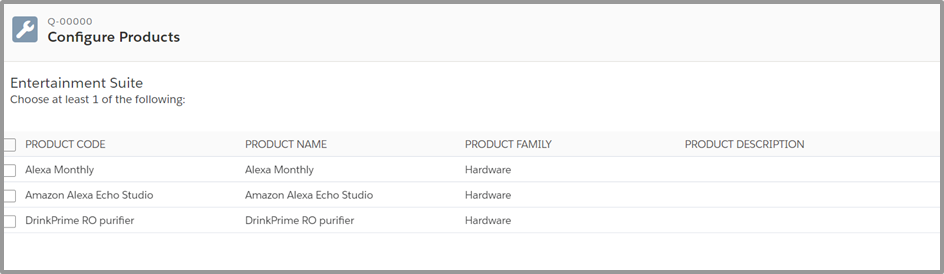
Conclusion:
Salesforce CPQ Product rule function is an effective device that companies can use to streamline their quoting procedure and improve sales efficiency. By automating product configurations, this feature permits income teams to deliver accurate charges quicker, which in the long run enhances client satisfaction and drives sales boom. The flexibility and scalability of Salesforce CPQ product rules empower businesses to adapt to changing market conditions and patron needs. Therefore, it’s far a precious asset for any sales-driven employer.


















