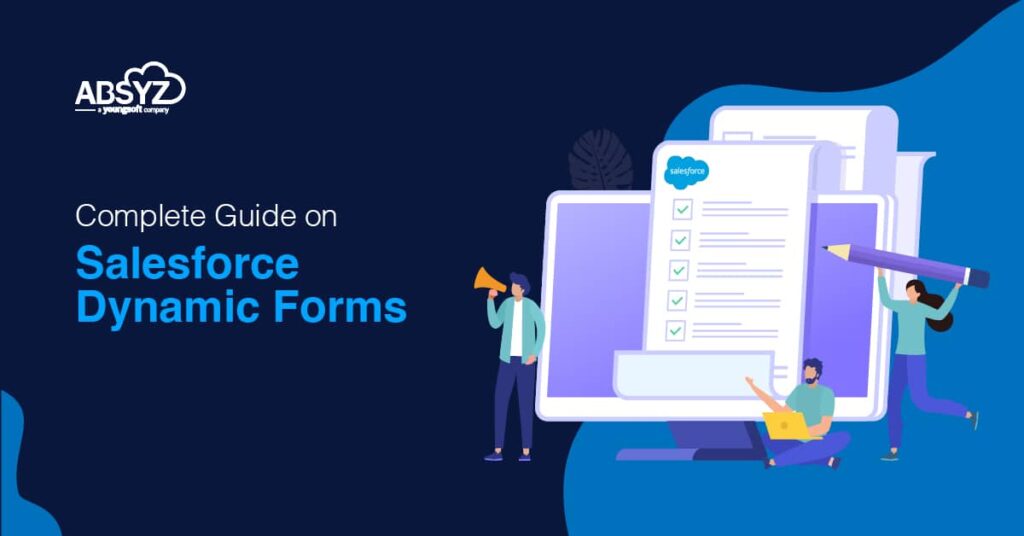Salesforce Dynamic Forms provide a unique experience to the users, enhance organizational productivity, and are customized quickly.
Dynamic Forms are a top feature in the UI enhancements roadmap in Admin and Lightning Keynotes and are available like Non-GA Preview as per Salesforce Summer ’20 release. These are intuitive, user-centric page layouts that show the correct details at the right time. It allows the strength to have granular control on the record pages to the consultants and admins and customize the fields and sections of the page based on the business needs.
Here we shall discuss Salesforce Dynamic Forms, how they work, and the setting up fundamentals.
As stated above, these are user-centric showing the details, but the “Details” section becomes overloaded with fields after a certain time.
With the help of Dynamic Forms, it is possible to:
- Place the fields anywhere on the layout and not append them to the page layout
- Use the visibility rules for creating fields and components that fade in and fade out based on the selected criteria.
- We can remove various page layouts and improve the page load times.
What is the source to obtain Salesforce Dynamic Forms?
The Lightning record page of a custom object.
Method of working of Salesforce Dynamic Forms
A Lightning Component – Field Section arrives with Dynamic Forms, needing appending it to the page, and finally crafting a filter to define the time to show the section, the form factor to display it, and whom to display it.
Setting up Salesforce Dynamic Forms
We deal with the steps to set up Dynamic Forms:
1. Creating/migrating a page
Create or migrate a page. Firstly, open the Lightning page for the upgrade for any custom object. Select the “Highlights Panel”/ “Record Detail” followed by “Upgrade Now.”
You can also opt for a new page by jumping onto your custom object by selecting “Lightning Record Pages,” followed by “New.”
After this, a visible option allows adding a “Field Section” component to append fields to the Lightning record page directly.
2. Add fields to a component
When you add a “Field Section” component, the next task appends individual fields. In many places other than tabs.
Firstly, append some fields that are visible to all viewers of the record:
Name every field section & Select the UI behavior like “Required” or “Read Only.”
3. Making fields and components visible
The Field Section and Field visibility behave differently.
4. Planning page performance
You can use accordions or tabs for enhanced performance and better loading when selecting accordions or tabs.
5. Add a mobile component
To allow the mobile users to check out the “Details” fields, append a component- “Record Detail – Mobile” to any page that you create.
Enabling Dynamic Forms
In the Setup, enter the Record and choose “Record Page Setting,” and tap the save button.
Method of using Dynamic Forms
- Craft a new Record Page and Custom Object Policy Record Page & Log in as a sales rep, then navigate to the custom objects and tap a record. See the standard ‘Record Detail’ component & log in as a support rep who handles the Customer’s case about the order shipment. So, we tap the record.
- Dynamic Form is a game-changing feature that allows rapid page customization as per the profiles, field values, or other custom filters.
Benefits Of Dynamic Forms
- Using a single assignment model for the Lightning page.
- Simplification of lower page layouts and turning visibility rules into components, Handling the sections and fields without using the page layout editor.
- A fine visual interface that allows checking the necessary fields, Appending the sections and fields into the tabs or components for improving website load times.
- Rapid upgrading from page layouts
- Lowering the number of page layouts
Benefits of a single assignment model for the Lightning page irrespective of assigning a page layout and a Lightning page.
- Drag and drop to build these forms, Assistance to the user with suggestions and auto-fill,there is an automatic dynamic workflow, It can be easily integrated into external systems & there are enterprise-level capabilities,
Constraints associated with Salesforce Dynamic Forms
- Lack of support for blank spaces & no support on record pages with the custom page templates and pinned regions.
- Lack of compatibility with mobile devices & non-operating in Internet Explorer 11 & Non-inclusion of custom links in the page layout.
- Not performing ideally on pages based on custom and pinned region templates.
- Users can collapse/expand field sections in inline edit or view mode, and it is not in the create full edit or clone windows.
Method of migrating a Record Page in Dynamic Forms
These are the steps:
1. Open the current custom object record page.
2. Click the Record Detail component.
3. Click Upgrade Now to start the Dynamic Forms migration wizard.
4. Go through the wizard, and select a page layout
Dynamic Forms and Mobile
Though it is for desktops only, the mobile users can use it through a pathway to get the record details on a Dynamic Forms-enabled page.
Tips for Dynamic Forms –
- While using page templates on a page in the Dynamic Forms, the list of available templates has the templates that get the support of the Dynamic Forms-enabled page & the Owner and record type fields are very special and set to Read-Only, not allowing any edits.
- Expanding or collapsing a field section while designing a page carries no effect on expanded or collapsed sections for users while running & while saving a new record with an empty custom object name, the API gives the custom object name field with the record ID. Making it necessary that the Name field is proper
Conclusion
Salesforce Dynamic Forms provide a unique experience to the users and enhance organizational productivity. These forms are customized quickly without resorting to programming or coding. A feature allows the administrator to provide the hook codes so that a specific action is complete.