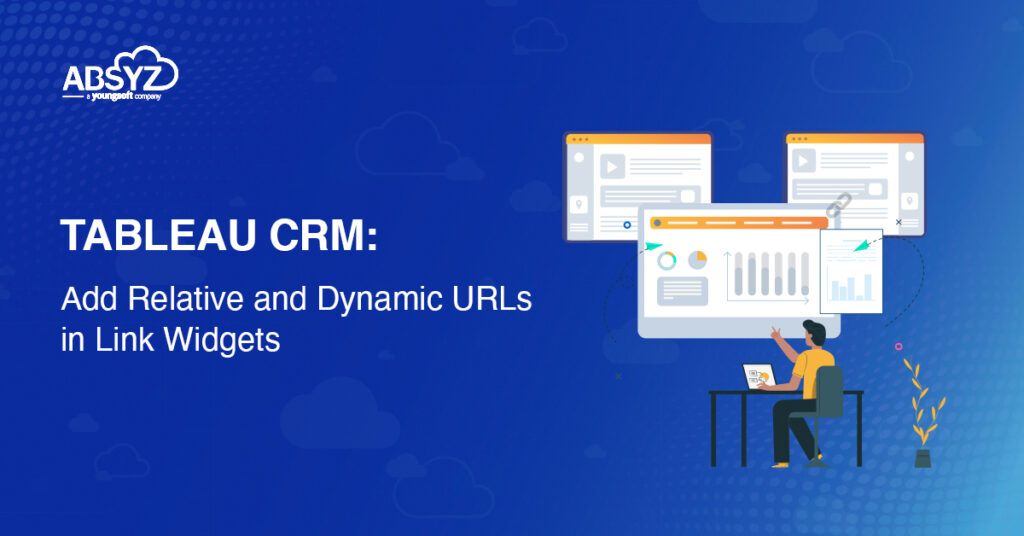INTRODUCTION Tableau CRM with spring 22’ recent release provides a link widget which supports relative URL destinations that start with a slash and dynamic URLs created via bindings. We can use relative links to connect other pages, like a list of recently viewed opportunities, inside the Salesforce experience.
Create a Dashboard
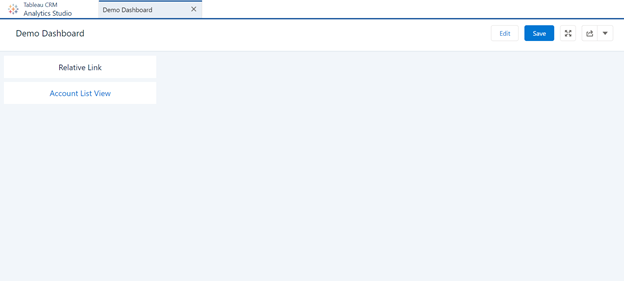
Add Relative Link
Add a relative link widget to the dashboard, in the above dashboard Account List View is a link widget. In the Destination field of the link widget properties panel, enter a valid URL that starts with a slash.
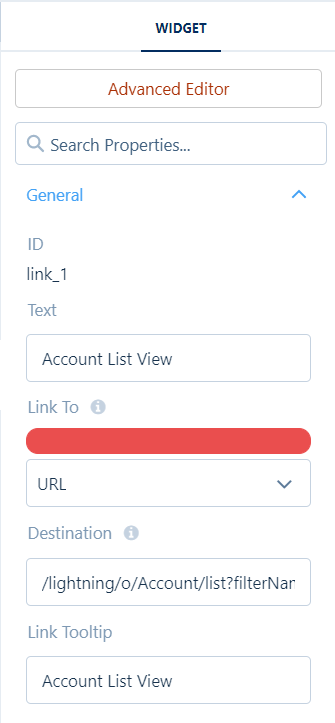
An example relative link value is /lightning/o/Account/list?filterName=Recent. This URL opens the Recently Viewed Accounts view in Lightning Experience.
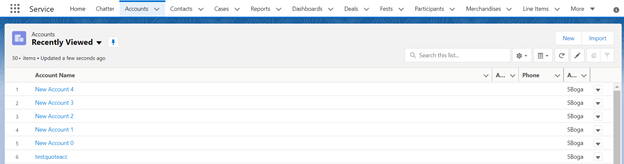
Dynamic Link
Create dynamic links based on query results and user selections. When a user selects an account record, the binding for that URL value now links to that account’s external home page.
Create a Static Step
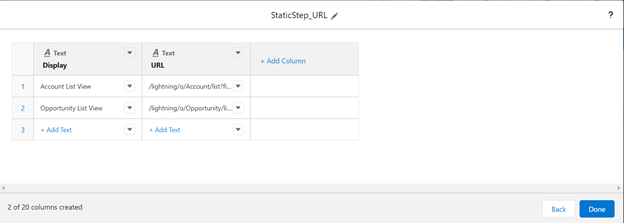
For adding dynamic urls create a static step that contains account and opportunity list view url values. The URL values for account and opportunity list view are /lightning/o/Account/list?filterName=Recent and /lightning/o/Opportunity/list?filterName=Recent respectively. Based on the user’s selection from the static step, the user can navigate to the respective object list view in lightning experience. To navigate to the object list view dynamically, add the selection binding of the above static step to the url parameter of link widget. Add the above static step to the dashboard. Based on the selection the user can navigate to the respective object list view in lightning experience.
Add Dynamic Link
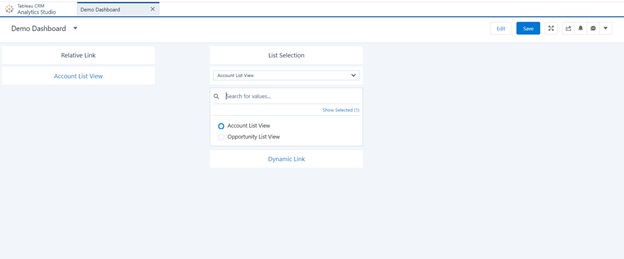
Add a Dynamic Link widget to the dashboard, in the link widget properties panel, click Advanced Editor. Enter the destinationLink with a url parameter that is a binding. The binding must be for an existing step that contains valid URL values in the record data. Binding statement for the above example is {{cell(StaticStep_URL_1.selection, 0, “URL”).asString()}}, where URL is a valid URL from the static step StaticStep_URL_1. Based on user selection in the above static step. When user clicks on Relative Link. Users will be redirected to respective object recent list view in lightning experience.
For Account List View Selection
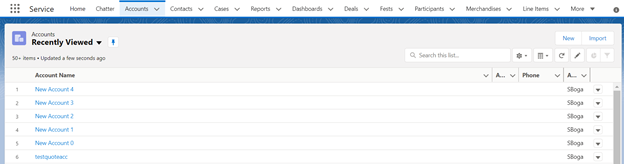
For Opportunity List View Selection
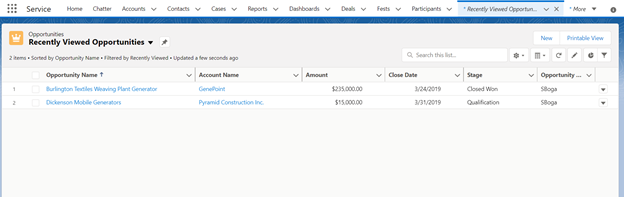
References : Salesforce Spring’22 Release Notes