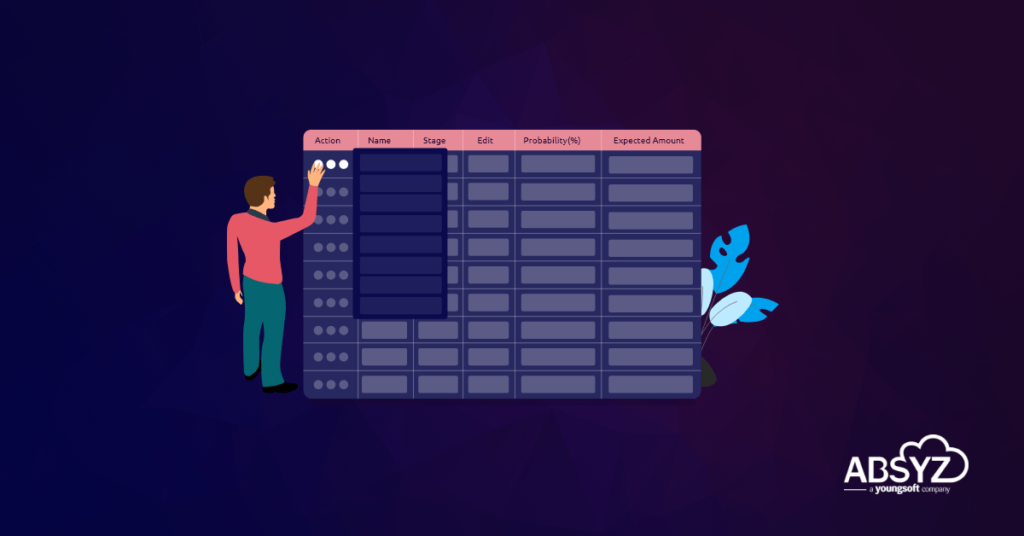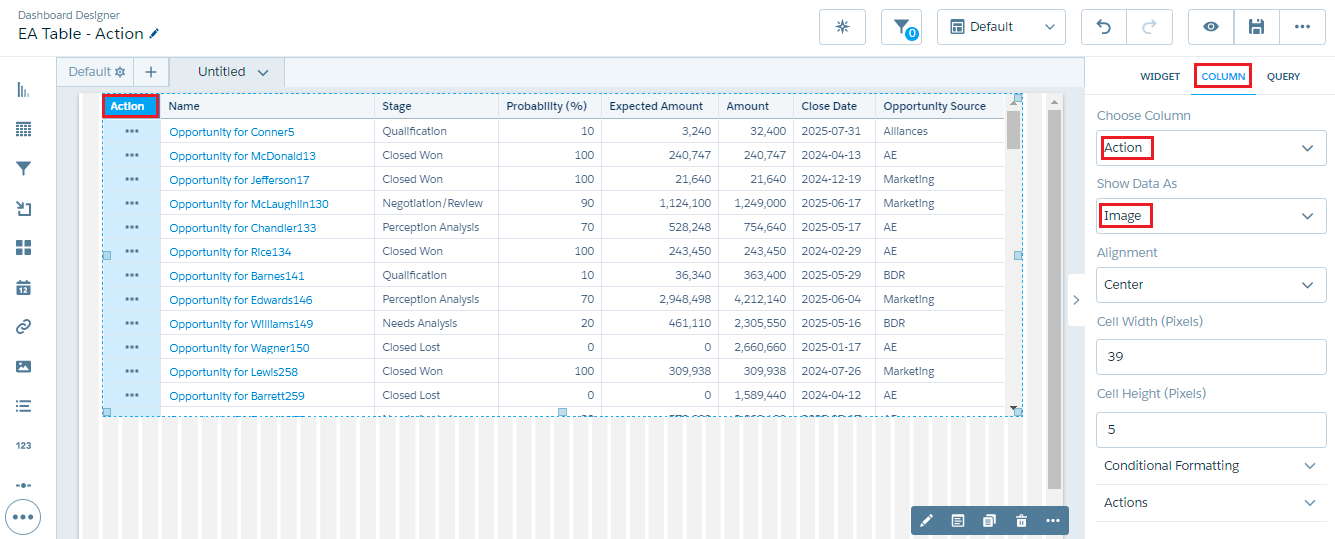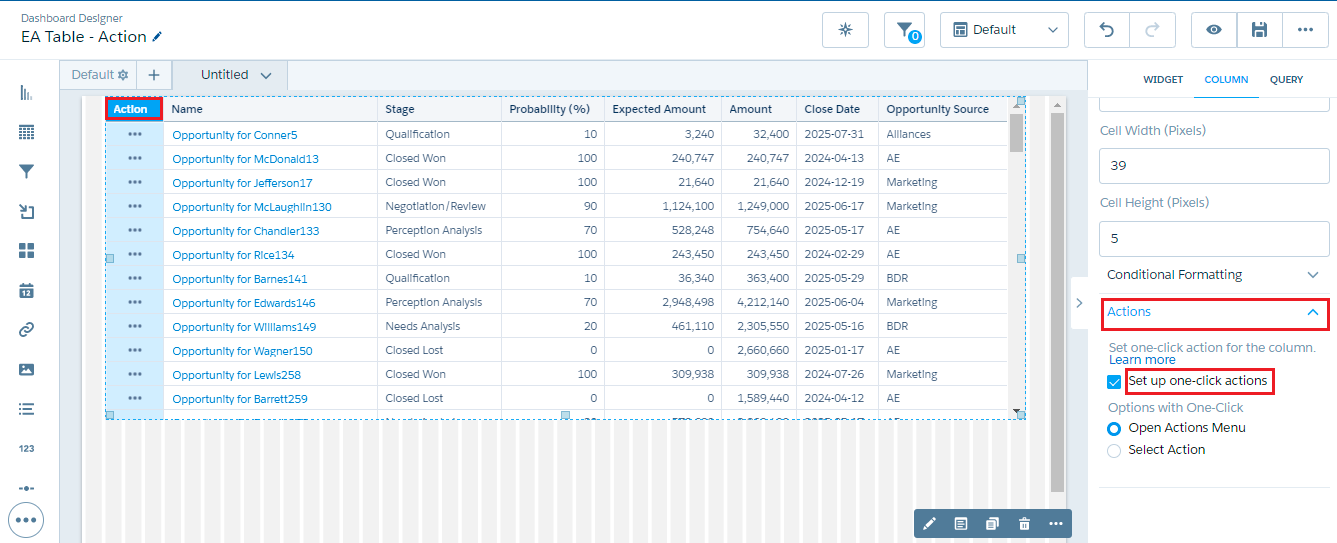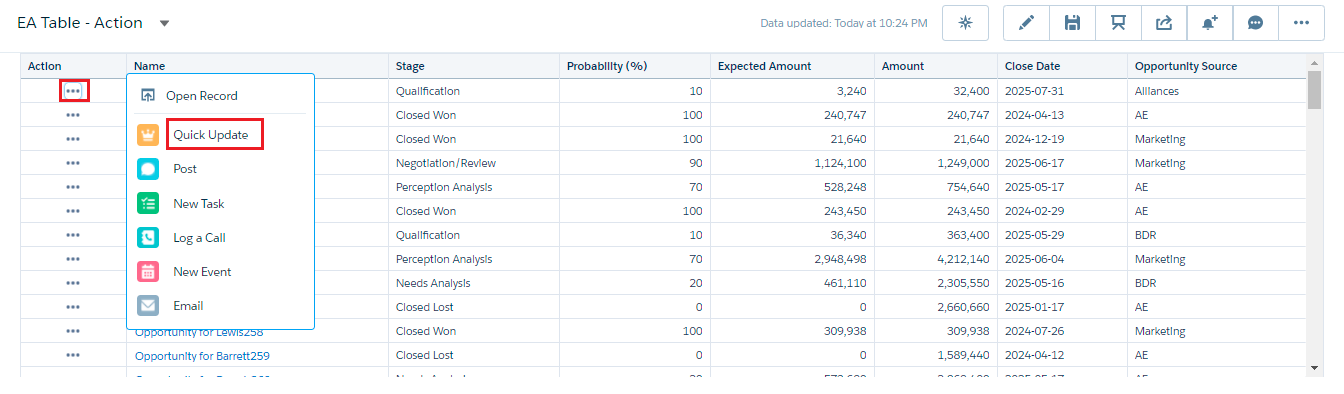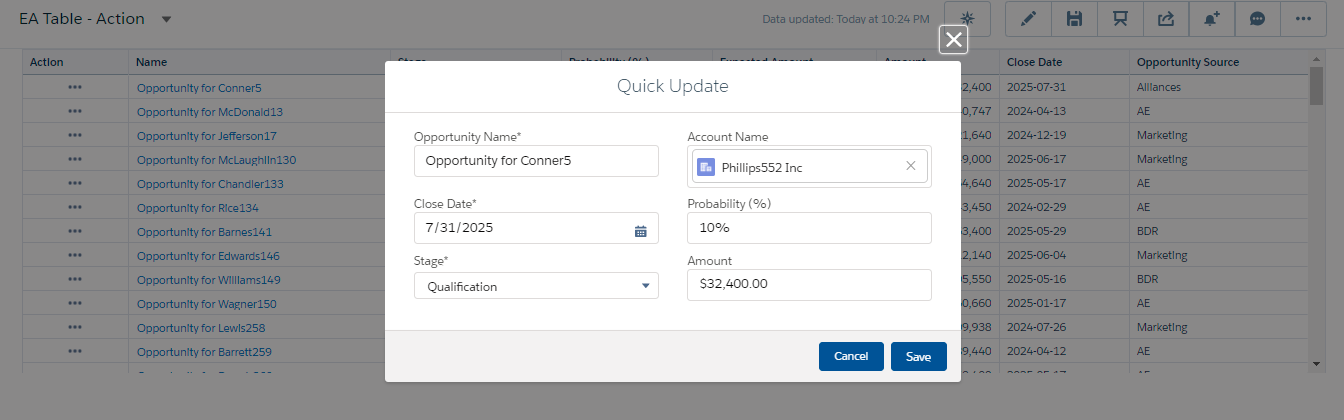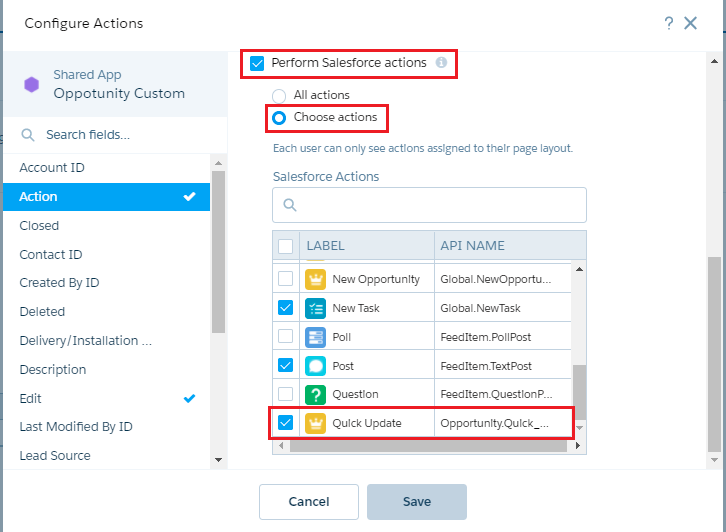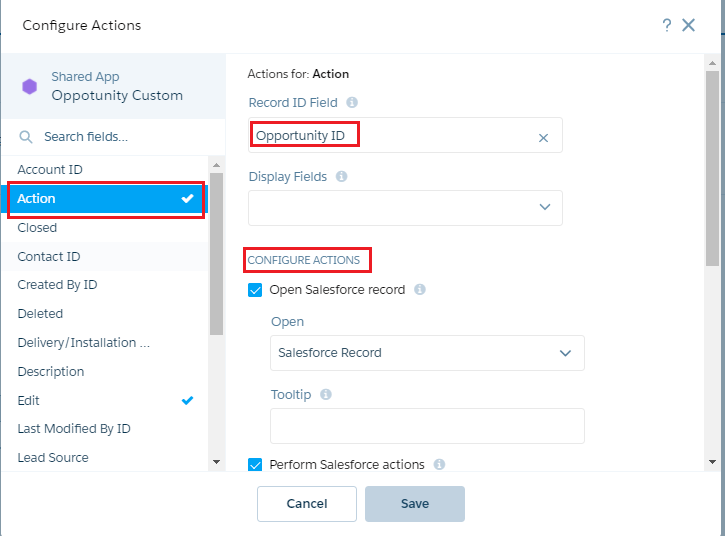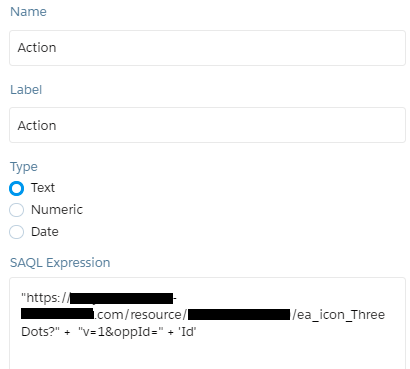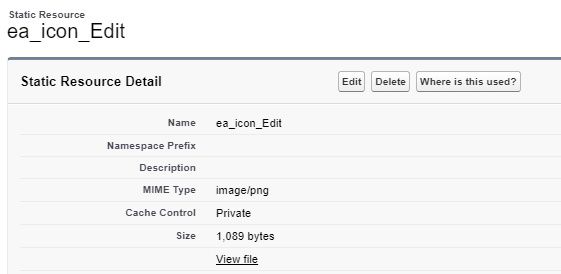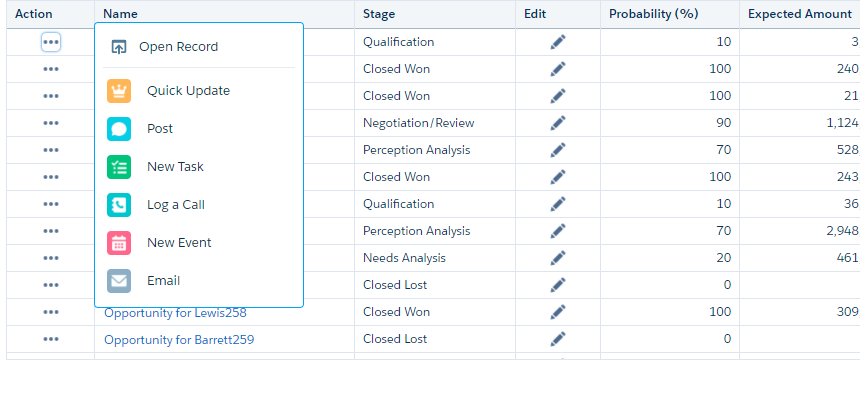Adding actions to a row in Tableau CRM (formerly Einstein Analytics) table is the coolest feature of Winter ’21 release. In this blog we will create a table with action buttons as shown in the below image without editing the dataset XMD file.
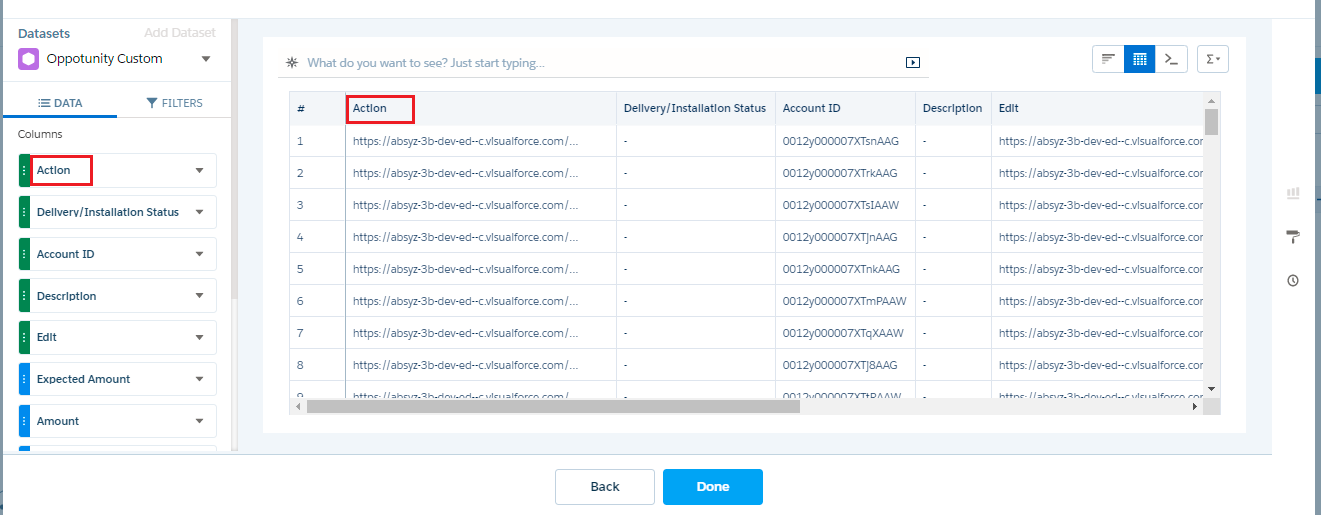
Add the column to the value table. Your computed text value will appear.